|
Use this schedule to get the picture of all client jobs of the particular project. At a glance you can see what jobs need attention. Example:
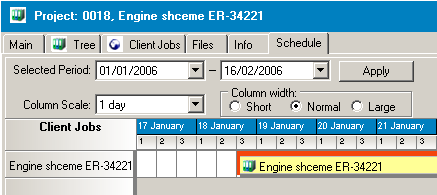
To open a Schedule for a particular Project:
1. Click on the Project icon from the Navigation panel; switch to the Main tab.
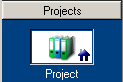
2. Select the necessary Project from the Projects list on the Main tab:
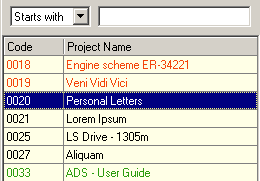
3. Switch to the Schedule tab of the Project window.

On the Schedule page of the Project window you can see all Client Jobs which fall into the scope of the selected period displayed as horizontal columns of different colors (depending on the Job status). The Jobs Names are written on the columns, the length of the columns depends on the Job timeline.
 Note: If the Project Assigned, Deadline or Completed date falls into the selected time interval, but its Client Jobs have other timeline, which does not intersect with the selected interval, the Project will not be displayed at all. Note: If the Project Assigned, Deadline or Completed date falls into the selected time interval, but its Client Jobs have other timeline, which does not intersect with the selected interval, the Project will not be displayed at all.
The color shading according to the Job status:
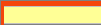
|
Deadline was in the past, the Job is current and overdue.
|

|
Deadline is later today.
|

|
Deadline is in the future.
|
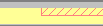
|
The Job was overdue. The red crossed part are the days/hours after the deadline.
|
| • | To set the the time period use Selected Period drop-down calendars and click Apply button: |
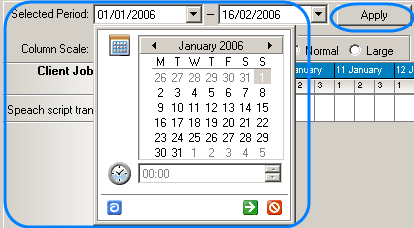
| • | You can change the calendar graduation using Column Scale drop-down list. Each calendar division can represent 1 hour/8 hours/12 hours/1 day: |
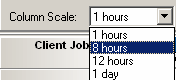
 Note: The set of available values for calendar graduation varies depending on the length of the Selected Period. Note: The set of available values for calendar graduation varies depending on the length of the Selected Period.
| • | You can customize the width of the calendar divisions using Column width options: |
| • | Double-clicking on the column, representing a Client Job you can open the Edit Client Job window where you can change the details of the Job. |

See Also:
Schedules: tracking the Jobs accomplishment
Schedule page of the Client window
Schedule of Projects window
Schedule of Client Jobs window
| ![]() Schedule page of the Projects window (schedule of Client Jobs of the selected Project)
Schedule page of the Projects window (schedule of Client Jobs of the selected Project)