|
In the New Draft Client Job window you can enter the details of the draft client job you add to the client quote.
New Draft Client Job window opens on New button click from the Quotes page of the Client window or from the Quotes to Clients window.
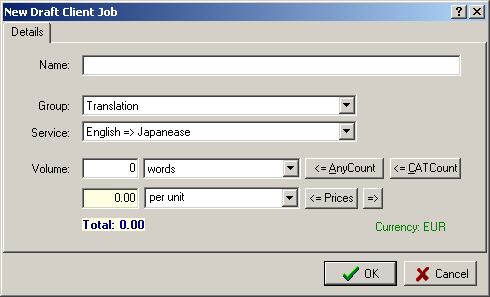
| • | Enter the name of the draft client job you create in the Name text field. |
| • | Select the Group of Service the new job relates to from the Group: drop-down list. |
| • | Select the Service the new job corresponds to from the Service: drop-down list. |
 Note: The lists of Services and Groups of Services can be modified in the Business Settings. Note: The lists of Services and Groups of Services can be modified in the Business Settings.
| • | Select the units from the drop-down list on the right from the Volume text box. |
 Note: The list of volume units can be modified in the Business Settings Note: The list of volume units can be modified in the Business Settings
| • | Enter the job price manually in the yellow text box and select the pricing principle from the drop-down list: |
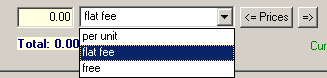
or copy the price from the General Prices list.
You can also automatically add the manually entered price to the General Prices list using  button: button:
enter the price and click  . The new price record will be added to General Prices list at once. . The new price record will be added to General Prices list at once.
If the price for this service already exists you will need to confirm the price replacing in the confirmation window:
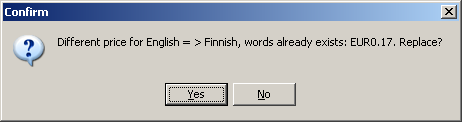
If the existing price is the same as the one you want to enter, you will see the notification pop-up window:
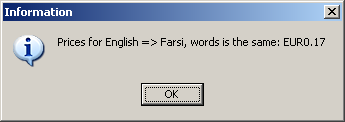
| • | Click OK in the New Draft Client Job window to add the new draft job to the database or click Cancel to close the window and cancel adding the job. |
 Note: The Client Currency is displayed in green letters in bottom right corner of the New Draft Client Job window. Note: The Client Currency is displayed in green letters in bottom right corner of the New Draft Client Job window.

See Also:
Creating a Quote
Modifying a Quote
| ![]() New Draft Client Job window
New Draft Client Job window