![]() Column Filters
Column Filters
|
Hovering the cursor over a column header reveals a small Filter symbol in the upper-right corner of the header.
Clicking the symbol opens a drop-down menu containing a checklist of all the currently displayed values in that field, and two special options: (All) and (Custom...).
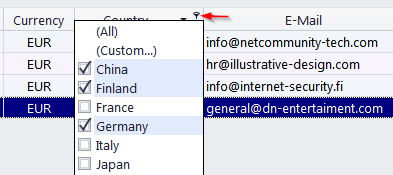
Checking one or more of the values in one column automatically creates a filter that displays only entries containing the checked values.
Checking values in several columns will only display entries that satisfy the conditions in ALL columns.
Clicking (All) will remove the filter conditions for that column.
Clicking (Custom...) will open a special window where you can specify up to two conditions for that column, with any operator, and choose an AND or OR relationship for the two conditions.
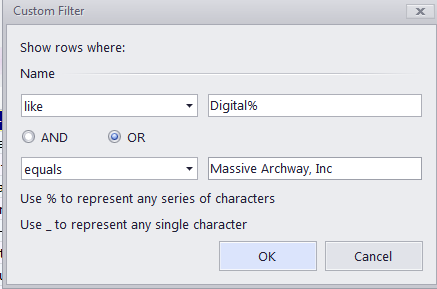
If three or more values are already checked, clicking (Custom...) will open the Filter Builder instead.
![]()
See also: