|
On the Project Profile tab of the Project Main page you can change the earlier entered information about the selected Project.
To access the Project Profile click Project icon and switch to the Main tab or click menu Navigation > Project > Main.
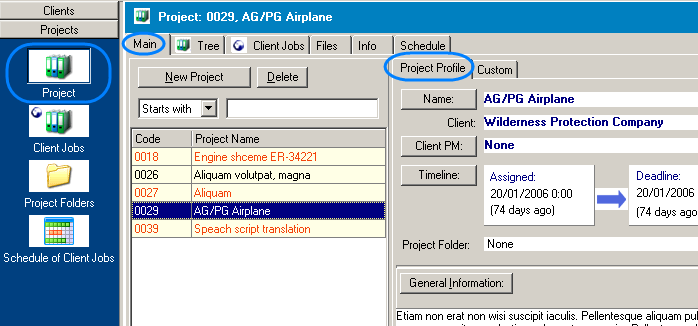
On the Project Profile tab you can easily:
| • | Change Project name: click Name: button and make the necessary corrections in the Edit Project Name window: |
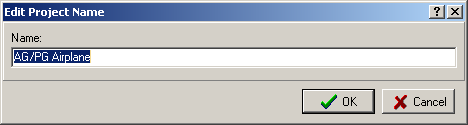
| • | Change the client project manager: click Client PM: button and select the necessary record from the clients contacts list in the Select Client PM dialog: |
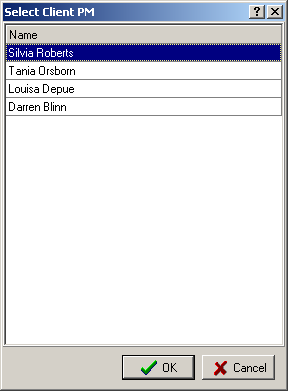
 Note: The list of the Client Project Managers can be edited on the Contacts page of the Client window. More details... Note: The list of the Client Project Managers can be edited on the Contacts page of the Client window. More details...
| • | Change the project assignment date, deadline and completion date (if completed): click Timeline button and make the necessary changes in the Edit Project Timeline window: |
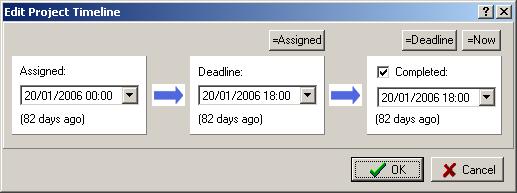
| • | Change the general information about the project: click General Information button and edit the notes in the General Information about... dialog: |
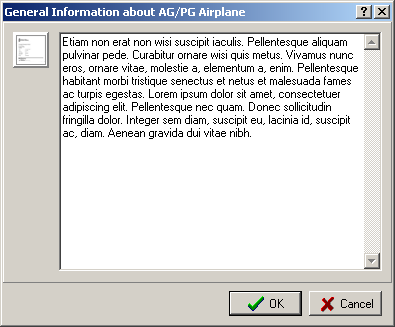
Clients usually send you one or more files related to the project. Thus, you need to create special folder for the Project to store these files. To create the Project folder click Create button near Project Folder: field:

When the Project Folder has been created, you can open it by clicking Explore button:

After clicking Explore button the project folder opens in Windows Explorer:
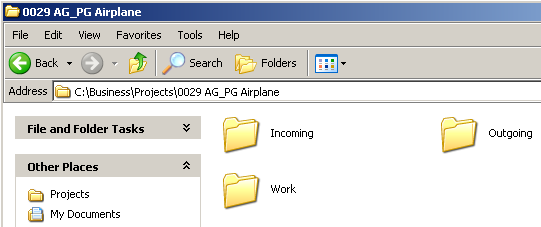
As you can see, the created project folder contains three subfolders:
| • | Incoming – for the files received from the client; |
| • | Work – for the files created during the work on the project; |
| • | Outgoing – for the files to be sent to the client. |

See Also:
Modifying a Project
Edit Project window
| ![]() Main page, Project Profile
Main page, Project Profile