To choose With Projects Mode, click Settings option and then click Workflow Modes. In the opened window choose With Projects Mode and click Ok button.
This mode has the following workflow:
| 1. | Create a client. For this go to Clients > Client and click New Client button. |
| 2. | Create a project of this client. For this go to Projects tab of the client and click New button. |
| 3. | Create client jobs assigned to the project. For this click Jump to Projects button (in the bottom side of the screen), then switch to Client Jobs tab and click New button. |
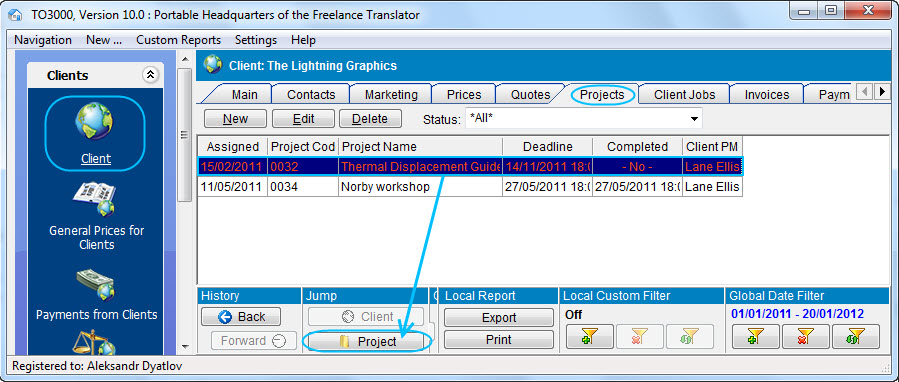
In With Projects Mode jobs cannot be created without a project.
With Projects Mode will be useful for freelance translators who:
| • | Group several jobs in a project. |
| • | Perform several task for one job. For example, if you make translation, proofreading and DTP for one job (e.g. "Brochure"), you can create a project with name "Brochure" and then create several client jobs: Brochure - Translation, Brochure - DTP, Brochure - Proofreading where translation, proofreading and DTP are group of services. |
| • | Translate jobs on several languages.For example if you make translation English => German and English => Spanish for one job (e.g. "Brochure"), you can create a project with name "Brochure" and then create two client jobs: Brochure - English => German, Brochure - English => Spanish, where translation, proofreading and English => German and English => Spanish are services. |
With Projects Mode will not be useful for freelance translators who receive separate jobs from a client and do not need to group them in any way.