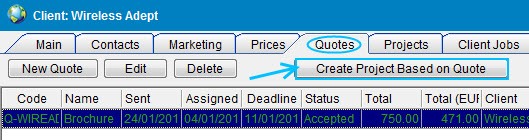After creation of jobs (see topics above) there is the following workflow:
| 1. | After jobs has been completed, you can mark them as completed, entered to these jobs (Clients > Client > Client Jobs tab > Edit button). Then go to Clients > Client > Invoices tab and create a new invoice, clicking New button. Add all necessary jobs to this invoice, select taxes, discounts and click Ok button. |
| 2. | After a payment for this invoice has been received, go to Clients > Client > Payments tab, click New button, type a value of this payment, switch to Linked with Invoices tab, click New Link button and connect this payment with appropriate invoices. Click Ok button. Alternatively, you can click Mark as Paid button in Edit Invoice window to create a payment according to the invoice's total. |
![]() Note: In With Projects Mode projects can be marked as completed too. To change a status of a project go to Projects > Project > Main tab or Clients > Client > Projects tab.
Note: In With Projects Mode projects can be marked as completed too. To change a status of a project go to Projects > Project > Main tab or Clients > Client > Projects tab.
If you need to send a quote to a client, go to Clients > Client > Quote tab and click New button. Type a name of this quote and add all necessary jobs there. After your quote has been accepted, go to Clients > Client > Quote tab, select this quote and change its status to Accepted.
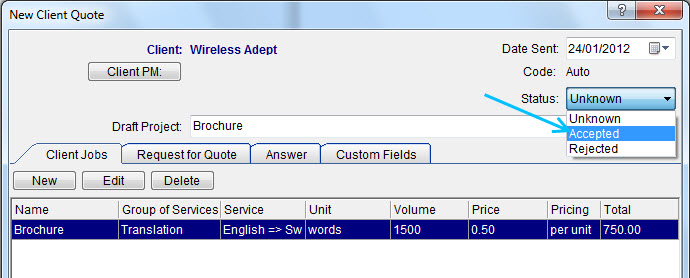
Also you can create a project (client jobs) based on a quote. For this go to Clients > Client > Quote tab, select an appropriate quote and click Create Project based on Quote (Create Client Jobs based on Quote) button.
![]() Note: Create Project based on Quote button will appear if With Projects Mode is enabled. Create Client Jobs based on Quote button will appear if Without Projects Mode is enabled.
Note: Create Project based on Quote button will appear if With Projects Mode is enabled. Create Client Jobs based on Quote button will appear if Without Projects Mode is enabled.