Files
of any particular client or project can be viewed with the help
of the Files tab, available in
each Main
tab in TO3000 3D+. The
file manager interface in this case has more options, like shortcuts/related folders and FTP access.
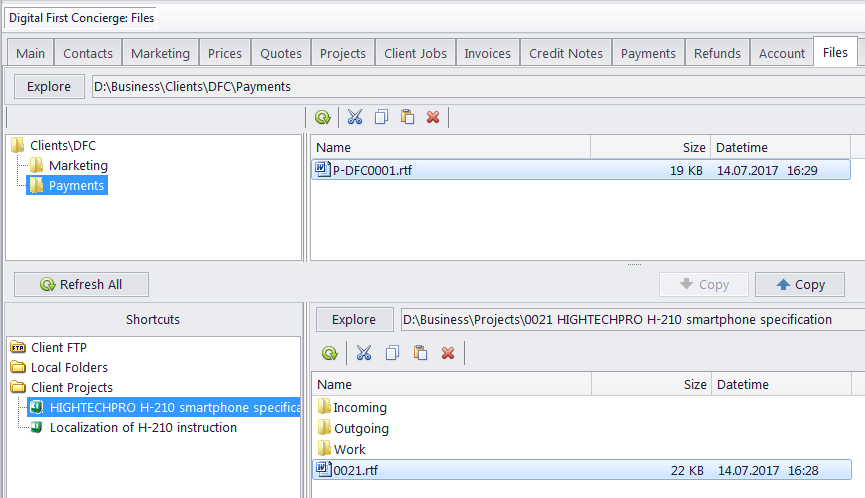
The upper field displays the tree structure of the folder being
viewed on the left and the files inside the selected folder to
the right.
The Explore button: click this button to
open the currently viewed folder in Windows
Explorer. The field to the right of the button displays
the path to the selected folder.
The Common file options buttons above the files list
can be used to perform standard operations with selected files
and folders. Left to right, these are Refresh,
Cut, Copy, Paste, Delete.
Shortcuts
and Related folders contain information relevant to the
currently open folder. For example, while working with project
files you might also need access to the Client folder,
and vice-versa.
To quickly open a shortcut to the currently opened folder, select
it in the shortcuts list in the
bottom-left of the window.
The Client folder shortcuts are: the
Project
folders of this client's projects, and the client's
FTP connections.
The Project folder shortcuts are: the
Client
folder of the selected project, and the client's
FTP connections.
The shortcuts list can also be used to
open any folder on the local machine, via the Local
Folders shortcut.
Any folder selected in the
Shortcuts list will have it's contents displayed to the right.
Files can be quickly exchanged
between the currently open folder and it's shortcut using two
special buttons:
 NOTE: If you change the client
code
(it can be done from the Main
tab of the Client window), TO3000 3D+ will attempt to rename the
appropriate folder. NOTE: If you change the client
code
(it can be done from the Main
tab of the Client window), TO3000 3D+ will attempt to rename the
appropriate folder.
Related folders can also be accessed via the Related
Folders drop-down list in the Project
Folder tab of the Edit
Job window.
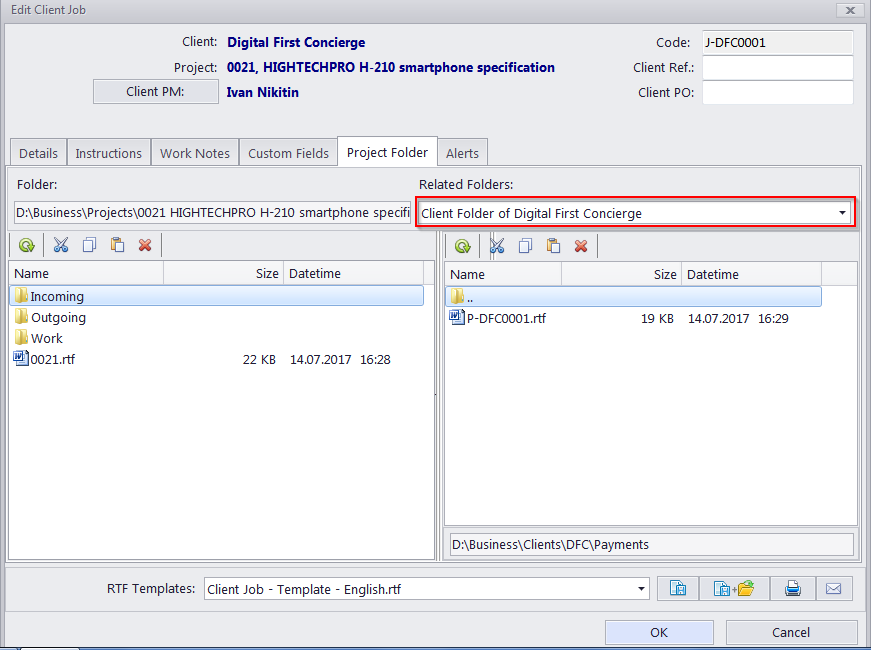
Any option selected in the
drop-down list will appear in a new field to the right.

See also:
TO3000
3D interface
Folder
structure |
![]() File manager
File manager