![]() Dashboard
Dashboard
|
The Dashboard displays basic information about the state of Client Jobs, Invoices, and Projects in the form of a series of widgets.
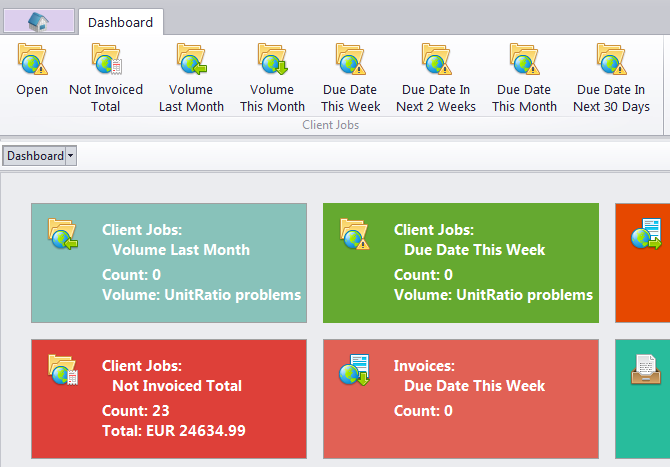
To open a widget, click the corresponding icon in the Dashboard Ribbon. If that widget is already open, it will be highlighted instead.
Left-clicking a widget will transport you to the corresponding table and automatically apply the required filters.
To close a widget or group of widgets, right-click each widget you want to close and click "Remove Widget".
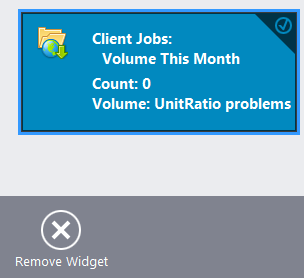
Moving and Grouping widgets
Click and drag a widget to move it relative to other widgets. A "shadow" will indicate where the widget will go when dropped.
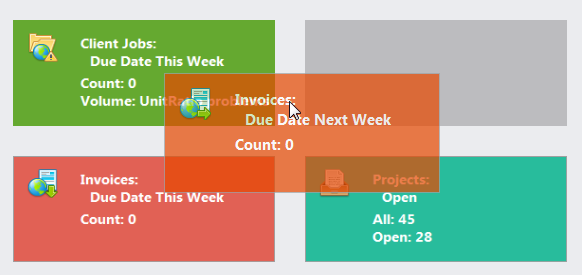
To move several widgets at once, right-click each, then click and drag one of the selected widgets.
To create a new group of widgets, drag a widget towards the right side of the screen or in between existing groups. A thin vertical "shadow" indicates that the widget will create a new group when dropped.
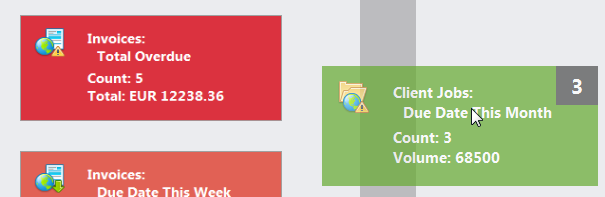
Groups are separated by a wider gutter than widgets within a group. To move a group as a whole, click and drag the gutter between its widgets.
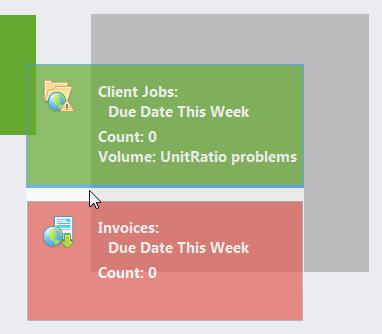
If the number of groups exceeds the width of the screen, you can scroll the screen by clicking the arrows that appear when you move your mouse to the left or right edge of the window, or by clicking and dragging the gutter between groups.
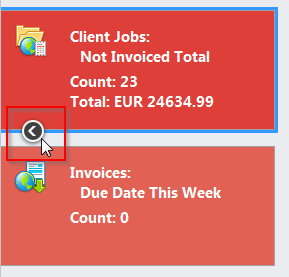
Naming groups
Every time you create a new group of Widgets, you can edit the names of both the new group and all groups that currently exist.

You can also rename groups at any time, by right-clicking anywhere in the dashboard and clicking the Rename Group button at the bottom of the window.
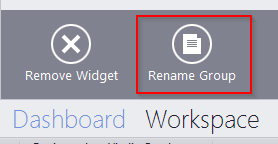
![]()
See also: